Lights
This page serves as a general guide for Light Sources.
The Light Object
An object may only be lit up by 8 light sources at once! Anything more than that will cause flickering.
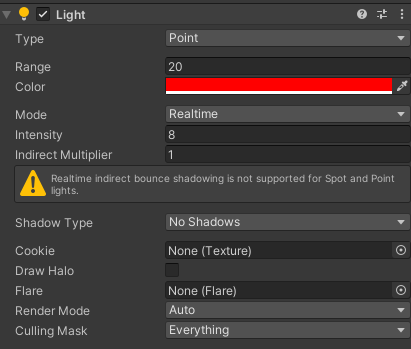
TypePoint Lightis the most common one you need. It emits light in all directions from its position.Spotlightemits in the forward direction. You'll need to rotate it to orient it in the way you want.DirectionalLight is a sun-like light source. It illuminates all faces at the angle its rotated at. Directional Light's position is irrelevant, it's only the rotation that matters.- More specific information on Unity Docs with pictures.
Range- At which distance should the light fully fade off. Higherrangealso makes the light brighter closer to the center.Intensity- How bright the light should be. Usually in ULTRAKILL's case, it'll usually be in the 4-10 range.Culling Mask- This specifies what layers should the Light Source illuminate. This allows you to create seperate Light Sources so they don't leak into each other for example indoors and outdoors area.
Any other setting is irrelevant in ULTRAKILL's case. ULTRAKILL does not support shadows or light baking.
Lighting Settings
To open up the Light Settings, navigate to it like so: Window > Rendering > Lighting Settings
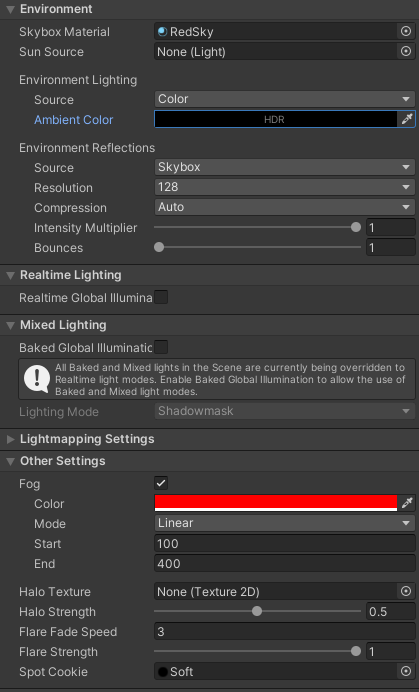
Do not press Generate Lights. PSX Shaders do not support baking lights.
Environment
Skybox Materialis the Skybox that shows up on your level.- Make sure
Render Skyboxis enabled on your MapInfo Game Object.
- Make sure
Environment Lighting- Ambient color of the level. All objects are lit by the given color.Skyboxadjusts the color automatically on the given Skybox.Gradientsmoothly blends between 3 colors.Coloris a single color of ambient light. White results in a full bright level, black results in a pitch dark level which has to be lit up by multiple Light Sources.
Other Settings (Fog)
Fog is off by default. Enabling it will make far away objects fade into the selected color.
Coloris the color to fade into.Modeis the type of curve to use for fading.Linearis the best and easiest to use.Startis the distance where objects will start fading. Any objects below this distance are fully visible.Endis the distance where the object is fully faded, and is just a silhouette of the specifiedColor.
Fog Settings example on White Cubes, with Black Fog Color, Start value of 0, and End value of 300.
The Long cube is 568 units long, the 4th small cube is at the 300 Unit Mark
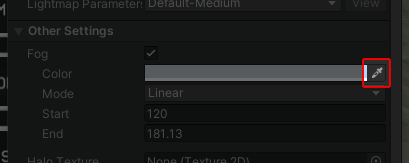
For setting the Fog Color, click the eyedropper icon to the right, and click on the Skybox in your scene view. This will ensure far away objects will blend into the skybox perfectly.
When clicking the eyedropper icon, you can pick colors from anywhere, including other applications.