Map Setup
There are couple of things that you have to do before making your map.
Map Info
If you made a map via the Quick New Map feature, an object with Map Info should already exist.
Every Tundra map needs a Map Info component.
The best way to go about it is to create a new empty GameObject and add MapInfo to it.

That should leave you with a mostly Map Info component.
Next, click the Generate an Id button and fill in the rest of the details. You can leave the thumbnail empty for now.
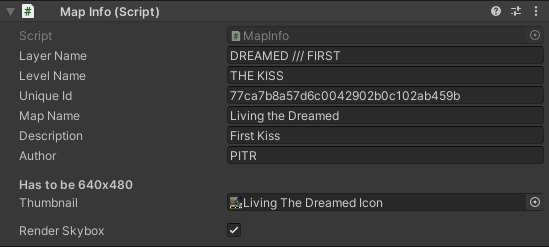
First Room
Auto prefabs or placeholder prefabs are special. You can not modify them because the game will replace them with the actual functional version.
The First Room and its variations are the most important placeholder prefabs. Drag either one into your scene, and preferably make sure that its position is set to 0, 0, 0.
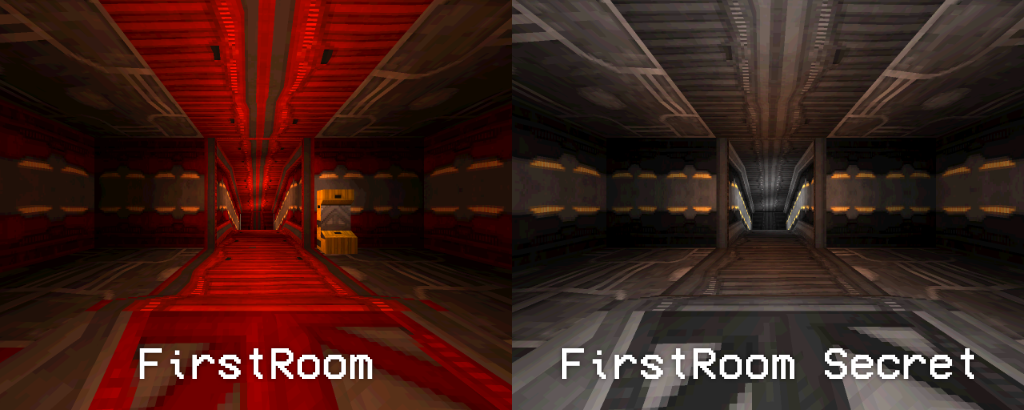
The secret variant doesn't have a shop, meaning the player cannot modify their loadout.
FirstRoom Secret has a PlayerLoadout component, use it to forcefully enable or disable certain or all weapons.
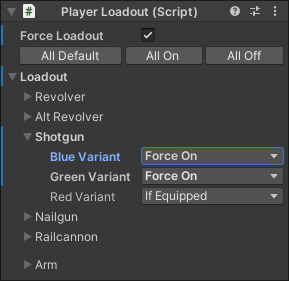
Stats Manager
StatsManager is the second prefab required to make your map functional. Drag and drop it into your scene as well.
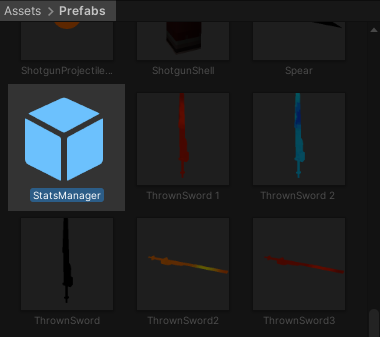
You can modify it or its children to change some things about your map, such as the music.
Do not apply the prefab overrides! Keep the changes in the scene file instead of the shared StatsManager file.
Read more about this in Common Assets