NavMesh
Only Navigation static objects are included in the Navmesh bake, which is used by enemies.
Preparing for NavMesh
First make sure your objects are layered and tagged properly and they're marked as static.
Layer and tag is as crucial as marking the object as static; without it, enemies won't be able to walk on said object, regardless of if it's baked or not.
See Layers and Tags for more information.
NavMeshes are baked based on Mesh Renderer, and not colliders!
If you want to make an alternate AI path or block off one, make sure the object doesn't have a collider, and tag it as EditorOnly so it doesn't appear in game.
After the NavMesh is ready to be baked, open up the Navigation tab at Window > AI > Navigation, and press the Bake button at top.
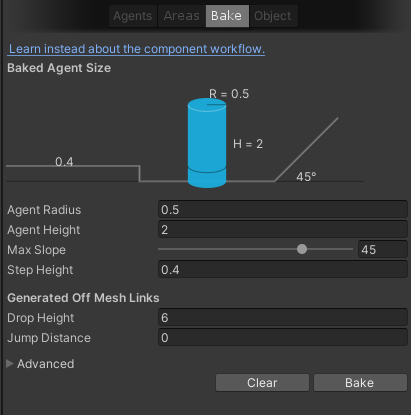
To bake, simply press the Bake button below. Default settings are usually good enough.
NavMesh Settings
Most of the settings should be left on default, although if you find that your AI can't walk on a path you want them to, feel free to adjust them.
Agent Radius- Each AI Unit is given a cylinder shape which they use to collide with walls, or see if they fit in holes. It is best left on default.Agent Height- Similar reason as radius, except this parameter adjusts the cylinder hitbox's height.Max Slope- This is the max angle the AI can walk on. Increasing it will allow the unit to walk on steeper terrain.Step Height- Similar to climbstep, if the AI were to walk to a higher ground, this is the maximum distance that can elapse between the two ground.Drop Height- This is similar to Step Height, however, this is from Higher to Lower ground. You will usually want to adjust this value so enemies can jump down from higher grounds.Jump Distance- Units are able to jump across gaps that are shorter than the given distance.
NavMesh Obstacles (Influencing NavMesh at Runtime)
NavMeshObstacle are components that can block off paths of enemies.
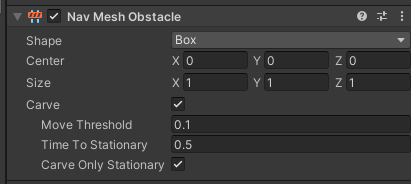
NavMeshObstacles only support two kinds of shapes: Box and Capsule.
Carve- If the object is moving, carve should be off. Agents will try to steer to avoid collision.
- If the object is stationary, carve should be on. It will create a hole in the NavMesh and Agents won't be able to go inside that area.
Move Threshold- If the object moves, it will update the "Hole in the NavMesh" everytime it moves more than the given distance.Time To Stationary- The required amount of time for the Carve to be treated stationary. (See below setting)Carve Only Stationary- Enables theCarvesetting when stationary, otherwise disables it if moving automatically.
NavMesh Link (Create traversable gaps)
NaveshLink lets you create traversable paths or gaps at runtime.
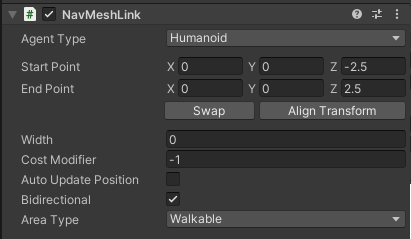
Agent Type- Obselete in ULTRAKILL's case, as all enemies share the same Agent Type.Start Point,End Point- Defines the position from where to where can the agents traverse.Width- Width of the path. If set to 0, enemies must reach the exact Points.Cost Modifier- How convenient is this path compared to other paths. Example, AI may prefer jumping rather than walking around the gap if the value is negative.Bidirectional- If disabled, Agents can only traverse from Start Point to End Point.Area Type- What type of Agents can this path be used by. Example if Area Type is "Jump" but the AI can't traverse "Jump" area, they will simply ignore it.